Thunderbird is a friendly email client software for managing your email. You can set up a cPanel email account with Mozilla Thunderbird and receive/send the email.
1. Open Mozilla Thunderbird.
![]()
2. Click on the menu icon located on the right side of the screen and choose New Account. The drop-down menu will populate with new options.
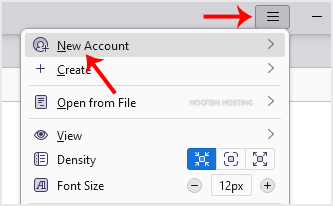
3. Click on Existing Email.
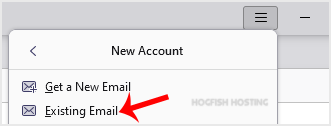
4. In the Mail Setup Account, fill out your name, full email address, and your email account password. Proceed with Continue.
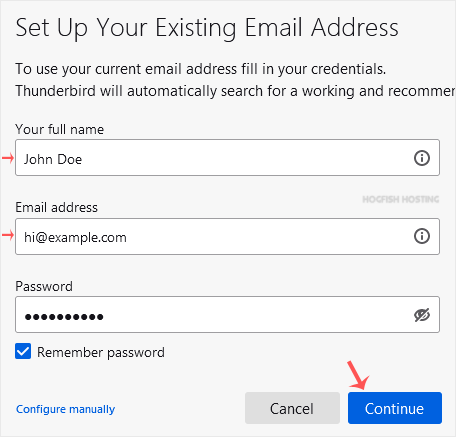
5. It may take a few minutes to configure your email account. After that, click on Done.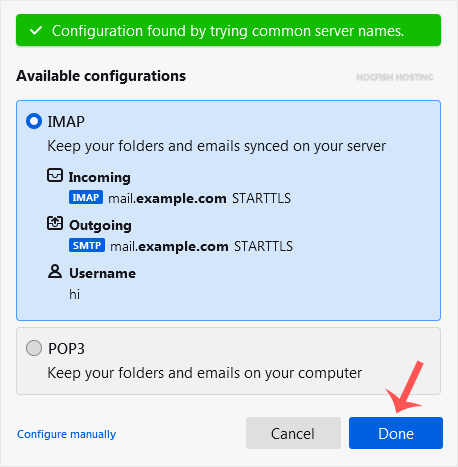
6. If it shows an SSL Security Exception, click on Confirm Security Exception and the warning will disappear.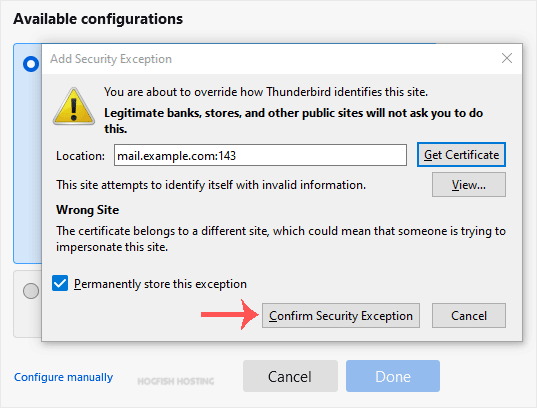
Congratulations, your email is set up successfully. You can now manage your email through Mozilla Thunderbird.
Categories
Backup/Restore
4
CloudLinux (cPanel)
10
cPanel - Control Panel
24
Databases
11
DirectAdmin
48
DNS - Nameservers
6
Domain Management
10
Email
17
FTP
9
Installing a Control Panel
6
Mail Filters & SPAM
8
Mobile
11
Others
3
PayPal
7
Plesk
47
Security
10
SiteWorx/InterWorx
58
Softaculous
69
SolusVM
18
SSL
5
Understanding Hosting Plans
0
Virtualizor
19
WHM
18
WordPress
17
Categories
How to Setup a cPanel Email Account in Mozilla Thunderbird Print
- 0
Was this answer helpful?
Related Articles
How to Check for New Email in Mozilla Thunderbird
Thunderbird is an email client software. You can work with it in the following way.
1. Open...
How to Delete Email Messages in Mozilla Thunderbird
You can easily remove email in Mozilla Thunderbird.
If you use the POP email protocol, the...
How to Forward an Email in Mozilla Thunderbird
You can forward an email to other email accounts using Mozilla Thunderbird. 1. Open Mozilla...
How to Send an Email Using Mozilla Thunderbird
You can send an email using Thunderbird. It is quite straightforward as you do not need to log in...
How to Reply to Email in Mozilla Thunderbird
You can reply to an email using Mozilla Thunderbird instead of the cPanel Webmail. 1. Open...
Powered by WHMCompleteSolution

